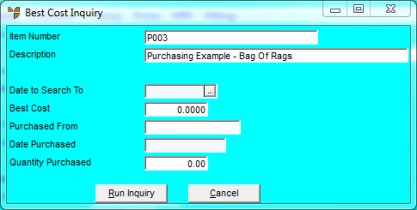
This inquiry displays the best purchase price for an item after Micronet scans the item's purchase history and alternative suppliers.
Refer to "Displaying the Item Inquiry Screen" (MDS and MRF) or "Displaying the Item Inquiry Screen" (POS).
Micronet displays the Best Cost Inquiry screen.
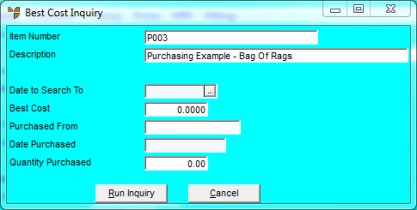
Micronet scans the item's purchase history and alternative suppliers and redisplays the Best Cost Inquiry screen with the best purchase price.
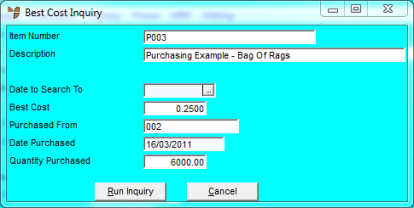
This screen displays the following details:
|
|
Field |
Value |
|
|
Date to Search To |
Any date you entered to define your search. |
|
|
Best Cost |
The best purchase price for the item. |
|
|
Purchased From |
The supplier from which the best price was obtained. |
|
|
Date Purchased |
The date on which the best price was obtained. |
|
|
Quantity Purchased |
The quantity purchased on that date. |
Micronet redisplays the Item Inquiry screen where you can perform another inquiry if required.